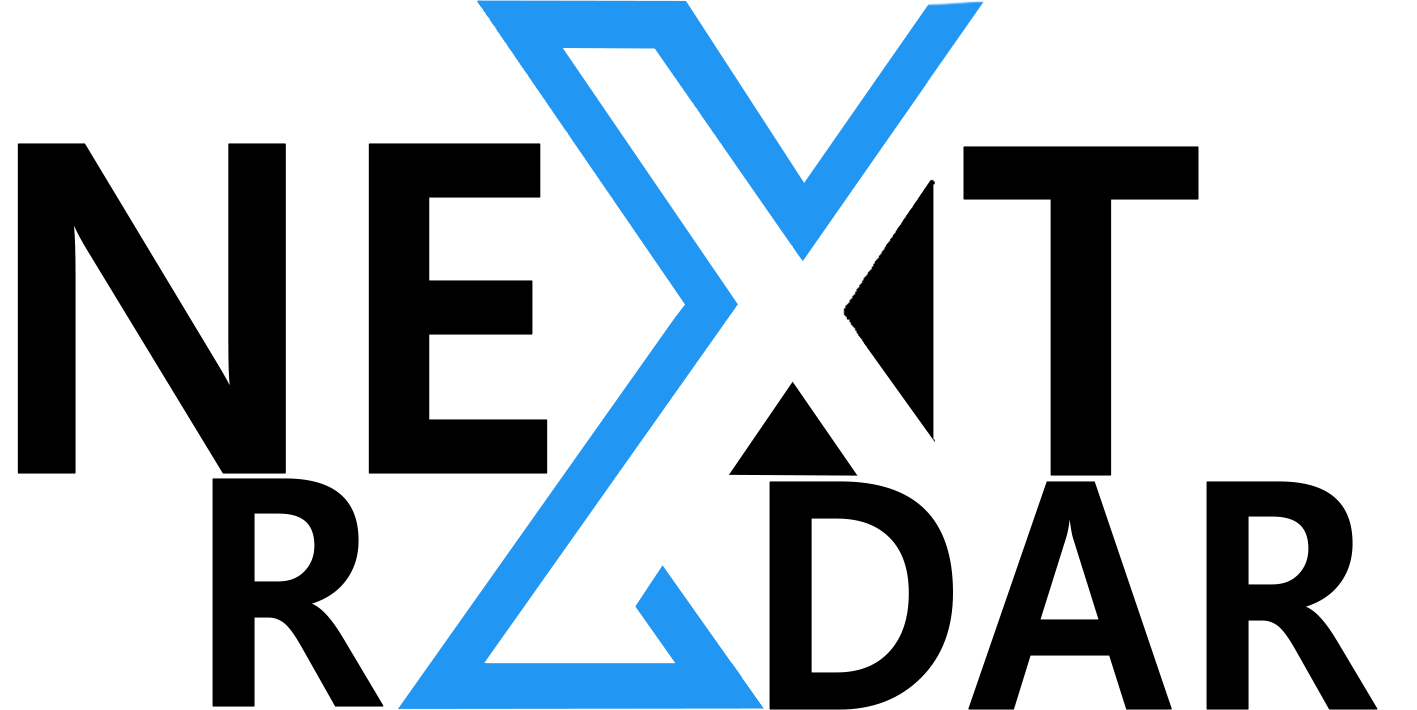There is a greater need than ever for visually engaging and original content in the fast-paced digital environment of today. Canva has announced a collection of AI-powered design tools, including Canva Magic Studio, to meet the demands of both design experts and novices. Each of these cutting-edge AI tools by Canva will be thoroughly examined in this in-depth study, along with its features, functionality, best practices, and advantages and disadvantages.
Canva Magic Studio: Revolutionizing Design for Everyone
Canva Magic Studio is Canva’s latest venture in AI-driven design, targeting 99% of the population lacking advanced design skills. Let’s explore the key AI tools within Canva Magic Studio:
Magic Switch: Instantly Transform Designs

How it Works:
Magic Switch is a groundbreaking tool that simplifies design conversion. It can instantly transform designs into various formats with just one click. For instance, you can convert a presentation into an executive summary or turn brainstorming ideas on a whiteboard into a blog post.
Features:
Magic Switch’s standout feature is its ability to convert designs into a multitude of formats rapidly. This tool accommodates various needs with its versatile functionalities, including a translation feature that may require careful handling. Its convenience in streamlining content creation and formatting is a remarkable time-saver.
How to Use:
- Open your design in Canva.
- Click on the Magic Switch tool.
- Choose your desired format or language for translation.
Pros:
Magic Switch offers tremendous advantages by drastically reducing the time and effort needed for format conversion. It empowers users to repurpose content efficiently, saving valuable time for other creative endeavors. However, it’s crucial to exercise caution when translating content to ensure accurate results and maintain design integrity.
Cons:
While Magic Switch simplifies design conversions, there might be challenges in preserving the original design’s aesthetic and functionality during the process. Users should be aware of potential issues that could arise when adapting content to different formats, such as text layout adjustments or image resizing.
Magic Media: Text-to-Image and Text-to-Video Tool

How it Works:
Magic Media empowers users to transform the text into captivating images and videos. Video generation is powered by Runway’s Gen-2 AI model.
Features:
Magic Media introduces a novel approach to multimedia content creation, offering users various style options to create visually appealing images and videos. Its integration with Gen-2 AI for video generation opens up a world of possibilities for content creators, enabling them to produce engaging multimedia content effortlessly.
How to Use:
- Input your text or script.
- Select style preferences.
- Generate images or videos.
Pros:
Magic Media simplifies the creation of multimedia content, making it accessible to users without advanced design or video editing skills. The multitude of style options allows for versatile and creative content production, enhancing user engagement.
Cons:
While Magic Media streamlines content creation, some adjustments may be required to align the generated content with specific design preferences. Users should be prepared to fine-tune the results to achieve their desired outcomes.
Magic Morph: Transform Words and Shapes

How it Works:
Magic Morph can turn words and shapes into colors, textures, patterns, and styles, adding depth and creativity to your designs.
Features:
Magic Morph is a transformative tool that enables users to breathe life into their designs by converting text and shapes into vibrant colors, textures, patterns, and styles. It offers a unique approach to design enhancement, allowing for artistic flair and creative branding.
How to Use:
- Insert text or shapes into your design.
- Apply Magic Morph to transform them.
Pros:
Magic Morph provides a fresh perspective on design by offering users the ability to infuse their creations with artistic elements. It’s particularly useful for branding and design projects where creativity is paramount, adding a unique touch to the final product.
Cons:
While Magic Morph unlocks creative possibilities, users may need some time to explore and master this tool fully. Achieving the desired visual effects may require experimentation and refinement.
Magic Grab: Select, Edit, and Resize Subjects

How it Works:
Magic Grab is designed to select and separate subjects in photos, making them editable, repositionable, or resizable.
Features:
Magic Grab revolutionizes photo editing by providing advanced subject selection capabilities. It empowers users to precisely edit, reposition, or resize subjects within images. This tool offers enhanced control and accuracy in photo manipulation.
How to Use:
- Upload a photo.
- Use Magic Grab to select the subject.
- Edit or resize as needed.
Pros:
Magic Grab significantly improves photo editing precision, saving users valuable time when working with complex subjects. Its ability to select and separate subjects seamlessly enhances photo manipulation capabilities.
Cons:
While Magic Grab offers advanced editing control, users may need to exercise caution when working with intricate subjects to avoid unintended edits or artifacts.
Read more: A Beginner’s Guide to Video Editing
Magic Expand: Extend Your Design Beyond Borders

How it Works:
Magic Expand functions similarly to generative expand tools in graphic design software like Photoshop. It allows users to expand an image beyond its original borders.
Features:
Magic Expand empowers users to push the boundaries of their designs by extending images beyond their original borders. This versatile tool offers flexible image expansion, providing opportunities for unique design elements and background enhancements.
How to Use:
- Choose the image you want to expand.
- Apply Magic Expand to extend the design.
Pros:
Magic Expand unlocks new design possibilities by allowing users to create visually engaging content with extended images. It proves particularly valuable for projects requiring dynamic backgrounds or unconventional layouts.
Cons:
Users should approach Magic Expand with care to ensure that expanded elements seamlessly integrate with the overall design, avoiding disjointed compositions.
Magic Write: Enhanced Copywriting Tool

How it Works:
Magic Write has been enhanced to recognize the brand voice and assist in generating engaging copy.
Features:
Magic Write has evolved into a powerful copywriting tool, offering brand voice recognition and improved copy suggestions. It streamlines the process of content creation by generating engaging and on-brand copy.
How to Use:
- Input your copywriting requirements.
- Let Magic Write generate suggestions or edits.
Pros:
Magic Write accelerates content creation by providing valuable assistance in crafting compelling copy. Its brand voice recognition ensures consistency across materials, enhancing brand identity.
Cons:
While Magic Write is a valuable tool, it may not completely replace the need for human copywriters, especially for complex or highly specialized content.
Canva Shield: Safety and Privacy Controls

How it Works:
Canva Shield is a suite of safety and privacy controls for team administrators. It allows organizations to manage access to AI tools, implement content moderation, and provide copyright indemnification for added protection.
Features:
Canva Shield offers comprehensive safety and privacy controls for team administrators. It empowers them to oversee and regulate access to Magic Studio products, implement content moderation policies, and provide copyright indemnification, enhancing data security and copyright protection.
How to Use:
- Access Canva Shield settings.
- Toggle access to Magic Studio products.
- Implement content moderation policies.
Pros:
Canva Shield ensures data security and privacy by allowing organizations to control who has access to AI-powered design tools. The inclusion of copyright indemnification provides additional protection for commercial users, instilling confidence in the platform.
Cons:
Configuring Canva Shield requires careful attention to detail, and organizations must actively manage these settings to maintain security and privacy.
Creator Compensation Program: Supporting the Creator Community

Canva has committed to paying content and AI royalties to its creator community through the Creator Compensation Program. Creators can choose to opt in or out of having their content used to train Canva’s AI models, receiving payments accordingly.
The Creator Compensation Program allows creators to receive compensation for their content and AI royalties. Creators can opt in or out of having their content used to train Canva’s AI models.
Pros:
The Creator Compensation Program signifies Canva’s commitment to supporting its creator community. Creators have the choice to contribute to AI model training while receiving compensation for their content. This financial incentive fosters collaboration and rewards creators for their valuable contributions.
Cons:
While the program offers financial incentives, the calculation of payments may lack transparency, leaving some creators uncertain about their earnings. Clearer payment structures could further enhance the program’s appeal.
Conclusion
Canva Magic Studio, with its array of AI-powered design tools, is poised to revolutionize content creation for both novices and professionals. These tools simplify design processes, enhance productivity, and offer creative possibilities. While they have their pros and cons, Canva’s commitment to ethical AI usage and data transparency ensures a responsible approach to the technology. As Canva continues to evolve into a one-stop shop for design work, it remains a valuable resource for content creators worldwide.
In a world where AI-driven design is becoming increasingly prevalent, Canva’s Magic Studio stands out as a versatile and accessible tool for unleashing creativity in the digital age.
You can access Canva’s AI tools and features by signing up for a Canva account or logging into your existing account. Once you’re on the platform, you can explore and utilize the AI-powered tools.
Canva regularly releases updates and new features. To stay informed, you can follow Canva’s official blog, subscribe to their newsletters, or join Canva’s user community.
FAQS
1. What are the key features of Canva Magic Studio?
- Canva Magic Studio is Canva’s latest suite of AI-powered design tools designed to simplify and enhance the design process for users, even if they lack advanced design skills.
- Canva Magic Studio includes tools like Magic Switch, Magic Media, Magic Morph, Magic Grab, Magic Expand, Magic Write, Canva Shield, and the Creator Compensation Program.
2. How does Magic Switch work, and what formats can it convert designs to?
- Magic Switch instantly converts designs into various formats with a single click. It can convert presentations into executive summaries, whiteboard ideas into blog posts, and more.
3. How can Magic Media assist in content creation?
- Magic Media is a text-to-image and text-to-video tool powered by Runway’s Gen-2 AI model. It allows users to transform text into visually appealing images and videos, offering various style options.
4. How does Magic Morph enhance design projects?
- Magic Morph can turn words and shapes into colors, textures, patterns, and styles, allowing users to add creativity and artistic flair to their designs.
5. What makes Magic Grab unique for photo editing?
- Magic Grab is designed for precise subject selection within photos, making subjects editable, repositionable, or resizable, thus improving photo editing accuracy.
6. How does Magic Expand work, and when is it useful?
- Magic Expand extends images beyond their original borders, providing flexibility for unique design elements and dynamic backgrounds, making it ideal for various design projects.
7. Can Magic Write replace human copywriters completely?
- While Magic Write assists in generating engaging copy and recognizes the brand voice, it may not fully replace human copywriters, especially for complex or specialized content.
8. Can Canva Magic Studio be used by beginners with no design experience?
- Yes, Canva Magic Studio is designed to be user-friendly and accessible to individuals without advanced design skills, making it a valuable resource for beginners.
9. Are there any additional costs associated with using Canva Magic Studio?
- Canva offers both free and paid subscription plans. While many AI tools are available in the free version, some advanced features may require a paid subscription.
10. Can Canva’s AI tools be used for personal and business projects?
- Yes, Canva’s AI tools cater to both personal and business projects. They are versatile and can be applied to a wide range of creative endeavors.
11. Can I use Canva’s AI tools on mobile devices?
- Yes, Canva offers mobile apps that allow you to access and utilize AI tools on your smartphone or tablet, making it convenient for on-the-go design work.
12. What type of content can I create using Canva’s AI design tools?
- Canva’s AI design tools empower users to create a wide variety of content, including social media graphics, presentations, posters, videos, infographics, and more.
13. Can I collaborate with others using Canva Magic Studio?
- Yes, Canva offers collaboration features that allow you to work on design projects with team members or collaborators in real time, enhancing the collaborative aspect of your creative endeavors.
14. How does Canva compare to other design platforms with AI features?
- Canva distinguishes itself with its user-friendly interface, accessibility, and the comprehensiveness of its AI design tools. Users often find it a valuable tool for both simple and complex design tasks.
15. Is there a limit to the number of designs I can create using Canva’s AI tools?
- Canva’s subscription plans may have design limits depending on the tier you choose. The specifics can be found on Canva’s pricing page.
16. Can I integrate Canva’s AI tools with other software or platforms?
- Canva offers integrations with various platforms and tools, making it possible to incorporate Canva’s AI-powered designs into your existing workflow seamlessly.